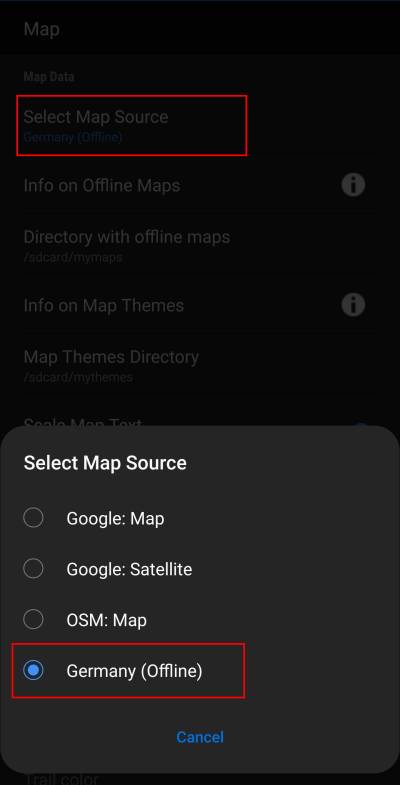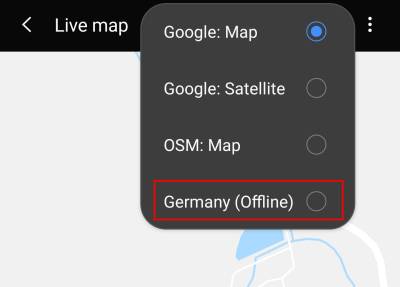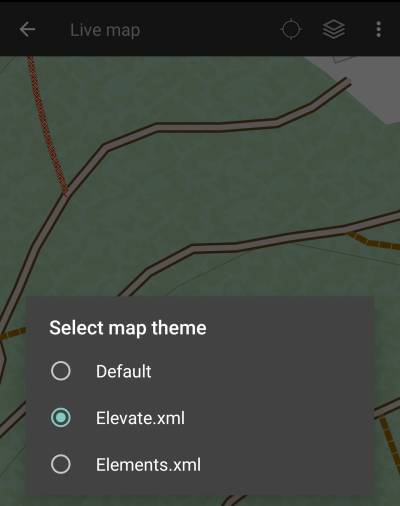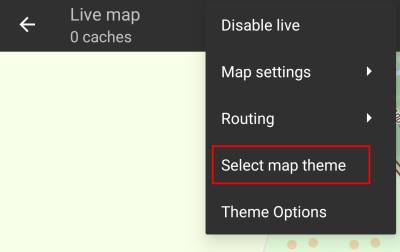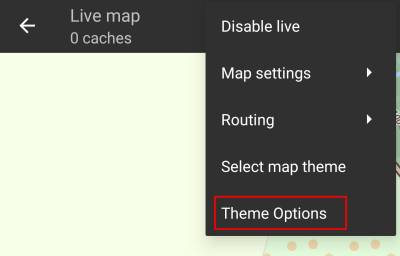Sidebar
Add this page to your book
Remove this page from your book
This is an old revision of the document!
Table of Contents
Offline Map Tutorial
Introduction
c:geo supports Openstreetmap based offline vector map files using the mapsforge format.
Using an offline map with c:geo in combination with stored caches allows to use c:geo completely offline (e.g. when you don't want or cannot use a mobile data connection).
In addition to offline map files c:geo also supports related map themes. By using a custom map theme in combination with an offline map, you can customize the map view according to your needs (e.g. height lines, hiking trail marking, and much more). Some offline maps even require a matching theme to be installed to be displayed correctly.
This tutorial describes how to download, install and configure such offline maps and themes.
Automatic download and installation
c:geo supports a fully automated download and installation of offline maps from various sources.
The c:geo map downloader can be started in two ways:
- From the map view by opening the map selector and tapping on
<Download offline map> - From the map settings by selecting
Download offline map
Map downloader
After opening the map downloader you can choose from what source you would like to download the map by opening the drop down menu shown on top. To learn more about the different map sources, please take a look at this list or click on the heart icon shown on top right in the map downloader.
For this example we use “Mapsforge” as map source.

The top level list is usually sorted by coarse geographical regions (typically: continents) and get more specific on each lower level. Click on the magnifier icon to open the desired list/region and see its contents. If you finally found the map file you want to install, simply click on the disc icon next to it to start the download process.
Downloading a map can cause high network traffic! Make sure you use a Wifi or other non-metered network before starting the download.
Confirm the following dialog to start the download.

The download itself is performed in the background by the download manager of your device. When the transfer is complete, the file is copied to the c:geo map folder and set as current map automatically.
If the downloaded map requires a dedicated map theme (does not apply to Mapsforge) the downloader will additionally ask you, whether you also want to download and install this theme.

Download sources
First of all you need to download a compatible offline map file covering the needed geographical area. There are several services available on the internet providing frequently updated and ready-to-use map files.
The following tables provides an overview of some compatible map file sources, where you can download your offline map:
| Name | Coverage | Description | Compatibility | Pricing |
|---|---|---|---|---|
| Mapsforge Map Repository | World | This server hosts worldwide pre-built maps and POIs generated with the latest version of the mapsforge-writer plugins. Please use their mirror server for your map downloads. | Maps in directories V4 and V5 are compatible with c:geo. V3 maps can be used if you enable “Old Mapsforge V3” in c:geo settings, but we do not recommend using this version any longer. Custom theme files are not offered, the map files work best when using the c:geo default theme. | Free to use |
| OpenAndroMaps | World | OpenAndroMaps offers downloadable vector maps for smartphones for free | Use the “Multilingual V4-map” link to download the compatible version of the map. We recommended to use theses maps together with the matching OpenAndroMaps map theme “Elevate4” which can also be downloaded on their website. | Free to use, Donation appreciated |
| Freizeitkarte OSM | Europe | Map files for Garmin devices and android smartphones. | Very detailed maps, but requires the corresponding theme (also available for download on their website) to have a correct view. | Free to use, Donation appreciated |
The table above does only provide some examples of map providers, there are more of them out there.
Usage
After adding new maps/themes to the configured directories a restart of c:geo is needed to recognize the added files.
Using the map file
If you correctly configured the directories, c:geo will now show all available offline map files in the map selection menu on your (live) map and in c:geo Menu → Settings → Map.
Once selected c:geo will continuously use this map file to render your map instead of using the online maps.
Using the theme
After selecting the offline map file to be used, you can assign the theme, which shall be used to render the map.
This can be done in the menu of the (live) map using the menu option Select map theme. If you installed a theme alongside with your offline map, please make sure you select the corresponding theme here.
Advanced theme options
If you installed a theme, you can adjust and configure the visibility of certain map elements according to your need. You can find the related option in the (live) map menu under Theme Options.
Here you can select a basic map style (e.g. Hiking, Cycling, Car) and customize it afterwards by enabling/disabling additional elements of the map.
Further reading on offline maps
Link to some guides and tutorials made by c:geo users
| Link | Language | Description |
|---|---|---|
| Saarfuchs Blog | German | Tutorial about c:geo and offline usage |