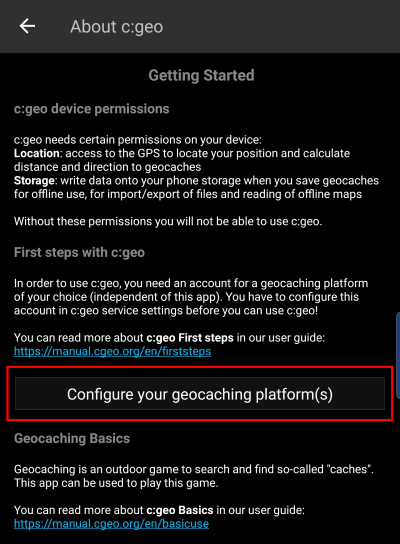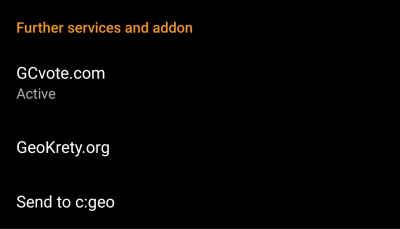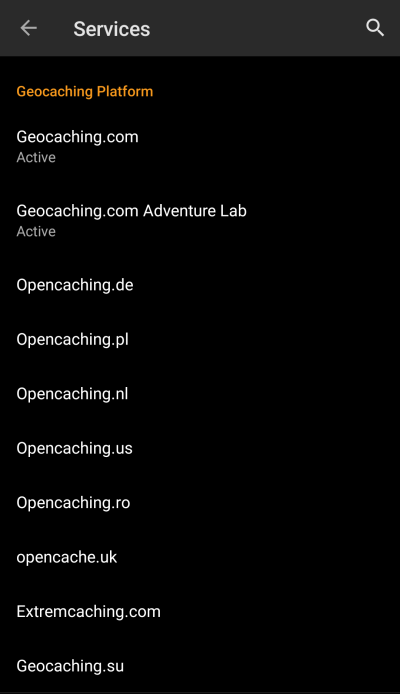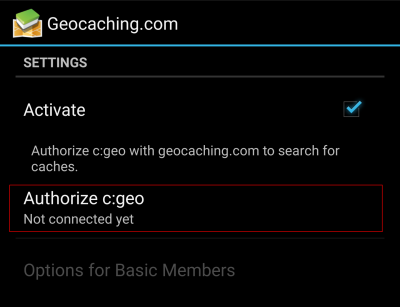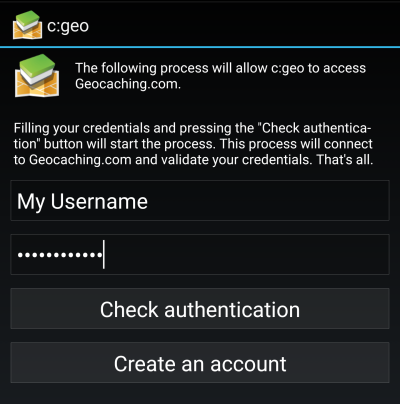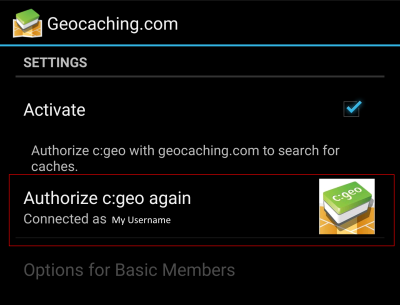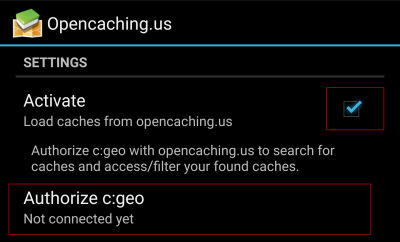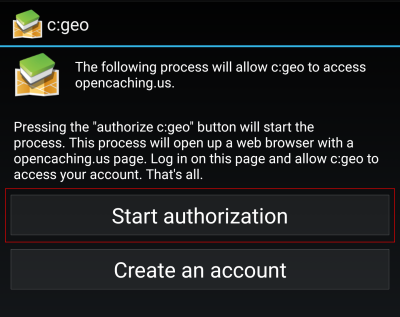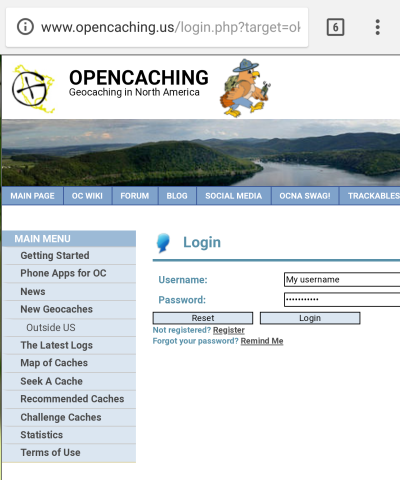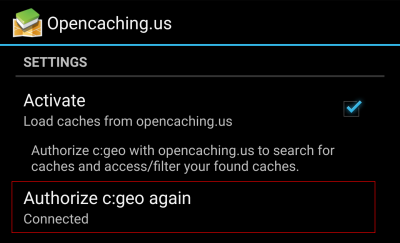Sidebar
Add this page to your book
Remove this page from your book
This is an old revision of the document!
Table of Contents
First steps with c:geo
In order to use c:geo, you need an account of a geocaching platform of your choice. c:geo currently supports geocaching.com, an international commercial geocaching platform, as well as Opencaching platforms in several countries(e.g. Opencaching USA, Opencaching UK, and many more). Select a platform you would like to use, and upfront create an user account on their web page (Basic accounts are normally free of charge).
Without an account for a geocaching platform c:geo will not work!
Getting started
If you start c:geo for the first time after installation, you will be directly taken to the following “Getting started” screen:
It explains the permissions c:geo needs on your device, offers links to this user guide and - most importantly - offers a button to setup the connection to geocaching platforms.
If you click on “Configure your geocaching platform(s)” you will directly be taken to the service settings, where you can authorize c:geo to communicate with the geocaching platform of your choice as described below.
If you would like to access the service settings again after the first start, you will find them in:
Menu → Settings → Services
Now select the geocaching platform you want to use from the list of supported platforms. You can authorize several of them by returning to this screen later on. You will find it in Menu → Settings → Services.
Registering c:geo with geocaching.com
After you selected geocaching.com from the list of supported geocaching platforms you now have to click on the button Authorize c:geo as shown below::
After clicking on Authorize c:geo a window will be shown, where you can enter your username and password for geocaching.com and finally click on Check authentication.
If you do not yet have an account, you may click on the button Create an account to open the registration page of geocaching.com.
After completing the registration, c:geo will automatically return to the service menu and you can see the successful registration as your username and your avatar will be shown:
If the registration fails, please take a look in our FAQ to get help.
Now you just have to select the back function on your device to reach the main menu of c:geo. At next start of c:geo you will be automatically taken to the main menu.
Registering c:geo with Opencaching platforms
If you want to connect c:geo with another service than geocaching.com or re-access the service settings, you will find them in:
Menu → Settings → Services
You can find more information regarding the geocaching services supported by c:geo here.
Select a geocaching platform , which you want to connect with and activate the service in the following screen by clicking the Activate box.
Afterwards start the authorization process by clicking on Authorize c:geo.
and Start authorization in the next screen. If you do not yet have an account, you may click on the button Create an acount to open the registration page of the Opencaching platform.
You will now be taken to the web page of the Opencaching platform in your browser. Login to the web page with your username and password and - where required - agree on the following page to give c:geo access to your Opencaching account.
After completing the registration c:geo should open again and report the successful registration:
If you receive an error message or you do not return to c:geo, please try to use another browser for registration. Please also check, if date and time on your device are correctly set.