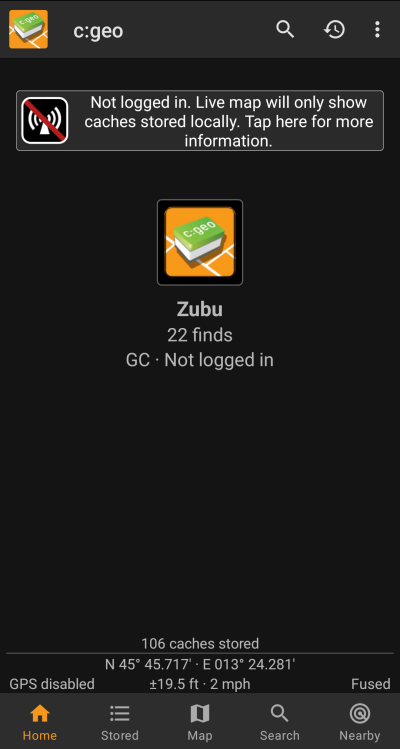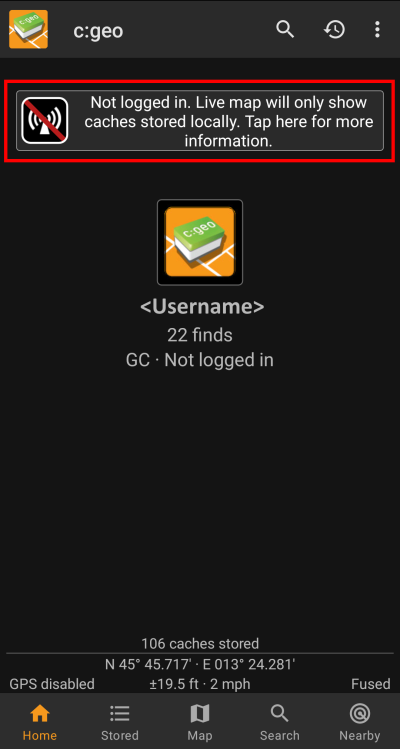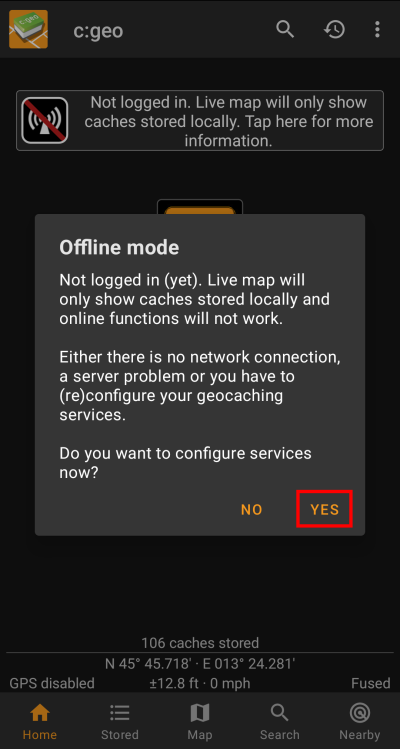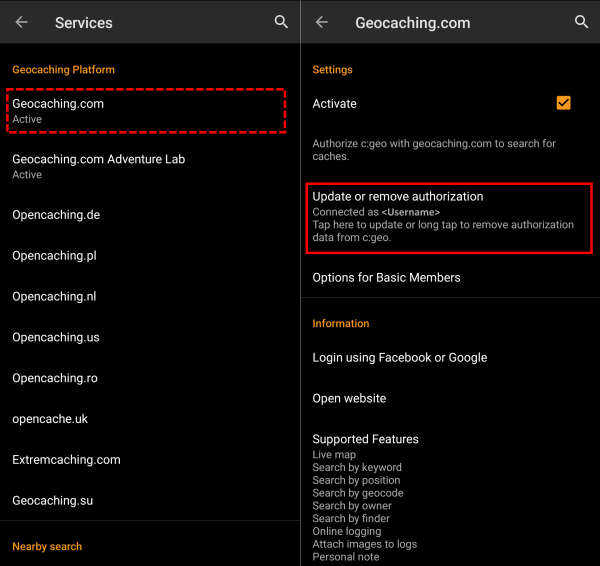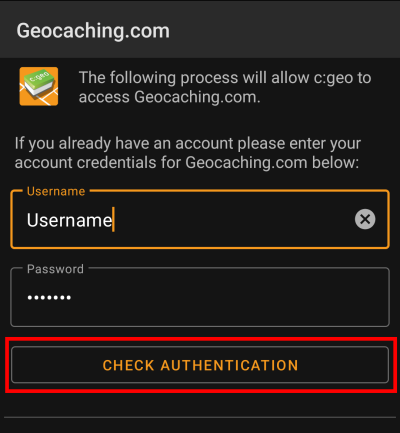Gebruikershulpmiddelen
Zijbalk
Dit is een oude revisie van het document!
Inhoud

(verwijder deze paragraaf als de vertaling is voltooid)
Login Problems
Als c:geo niet kan inloggen op de geocaching-server, wordt er een waarschuwing weergegeven op het hoofdscherm:
Deze pagina biedt enkele controles die je moet doen om de reden voor het inlogprobleem te achterhalen. Volg de onderstaande stappen om de oorzaak van het probleem te vinden en je weer op weg te helpen.
Volg alsjeblieft alle onderstaande stappen voordat je contact opneemt met ons support team.
1. Controleer beschikbare updates
Soms hebben wijzigingen op de geocaching-server ook een aanpassing aan c:geo-kant nodig. Verouderde c:geo-versies kunnen mogelijk niet langer inloggen of hebben andere problemen.
Controleer daarom eerst of er een update van c:geo beschikbaar is en update de app indien van toepassing.
2. Check geocaching website
It is also possible, that the geocaching service itself has some outage and therefore c:geo cannot connect to it. Check if you can reach the website of your geocaching service using a web browser and that you can login on their website. For geocaching.com you can also check their status page to see, whether there are any known problems on their side.
If a geocaching server is not available, you need to wait until its available again to connect with c:geo.
2. Controleer de geocachingwebsite
Het is ook mogelijk dat de geocaching-service zelf een storing heeft en dat c:geo er daarom geen verbinding mee maken. Controleer of je de website van je geocachingdienst kunt bereiken via een webbrowser en of je op hun website kunt inloggen. Voor geocaching.com kun je ook op hun statuspagina kijken of er aan hun kant bekende problemen zijn.
Als er geen geocachingserver beschikbaar is, moet je wachten tot deze weer beschikbaar is om verbinding te maken met c:geo.
3. Controleer de internetverbinding
Als je hebt geüpdatet naar de nieuwste c:geo-versie of al de nieuwste versie gebruikt en het probleem blijft bestaan, zorg er dan voor dat je een werkende netwerkverbinding hebt. C:geo kan niet inloggen zonder internetverbinding. Ook het gebruik van sommige antivirus- of firewall-apps kan het internetverkeer voor sommige apps blokkeren.
Herstel de internettoegang en start c: geo opnieuw om een nieuwe login te activeren.
4. Check authentication data
If you successfully checked your internet connection and the problem in c:geo still persists, you should check the authentication data you stored in c:geo.
If you e.g. recently changed your password on the geocaching website, you need to apply this change also in c:geo to be able to login again.
To check your authentication please tap on the “Not logged in…” message box shown on the main screen.
Afterwards tap “Yes” to open the geocaching service configuration. Alternatively you can reach the service configuration from c:geo Menu → Settings → Services.
Select the geocaching service you want to check (e.g. geocaching.com), make sure it is activated and select “Update or remove authorization”.
You can also long tap on the menu item “Update or remove authorization” to fully reset the login data.
This will open a screen, where you should again enter your username and password for that geocaching service. Afterwards select “Check authentication” to see if login is either now possible or what error is returned.
5. Possible error messages
If you checked everything listed above and login still fails, you should look into the error cause returned by c:geo while performing the “Check of authentication data” as described above.
The following chapters provide an explanation and possible fixes for all error causes.
Login failed: Wrong username and/or password
In 99% of cases, where this error message is shown, it really means, that you entered wrong credentials. Also, some special characters you may use in your username and/or password might look slightly different or can be confused with other characters on your Android keyboard.
Please carefully check the entered username and password and be aware, that username and password are case sensitive.
This FAQ entry describes how to reset your password and/or lookup your username.
Login failed: Captcha required
c:geo has detected, that the geocaching website requires you to solve a Captcha to login. c:geo therefore cannot login. geocaching.com might use such Captcha after detecting consecutive login failures (e.g. due to wrong password).
Please login once on the geocaching website using your browser/PC, solve the Captcha there and try again with c:geo after you successfully logged in there.
Furthermore geocaching.com might use such Captcha, when detecting logins from an suspicious, blacklisted or unidentified IP-address. Such might happen if you use VPN tools, anonymizers (like TOR) or some public Wi-Fi networks. Please deactivate such tools and try again to login with c:geo. You might also want to try logging in with c:geo using a different internet connection (e.g. mobile network instead of Wi-Fi).
Login failed: You must validate your account on the Geocaching.com website first
You mail address and/or your account is not yet or no longer validated on the geocaching server.
Please login to the geocaching website using your browser or PC and validate your mail address and/or account on the geocaching website. Afterwards try again to login with c:geo.
Login failed: Unknown communication error
In case you are using any anti-virus,firewall, Adblocker or VPN tool (e.g. F-Secure, AdAway, McAfee, Orbot, Corporate VPNs, TOR) please check if this might be blocking or disturbing your internet connection.
Try disabling such tool and check if the login works now.
If the date/time is wrong this might lead to problems establishing a secure connection to the server.
Please also check that your phone is working with the correct date, time zone and time.
Sometimes network providers insert messages into the HTML-traffic which prevents c:geo from logging in while on mobile network. A clear indication for this problem is, that c:geo only works on your Wi-Fi connection at home but not while on a mobile network.
In this case please go to the c:geo settings Menu → Settings → Services and enable “Identify as Android Browser”. Afterwards you might have to restart your phone to be sure these settings take effect.
If nothing helps...
Some final recommendations if none of the above solved your problem:
- Make sure to also try the “long tap” to delete your authorization data in c:geo as described in step 4 on this page. This might help in rare case when outdated tokens,cookies or certificates are used due to data caching.
- Consider de-installing and re-installing c:geo. After a new installation the installation wizard will help you to set up the connection as described in First steps with c:geo. You might want to perform a backup of your data in c:geo before doing this.
- Contact our support team by using the menu “Report problem” on the c:geo main screen (behind the three dot button), provide a detailed problem description and also tell us you already followed all steps on this page.