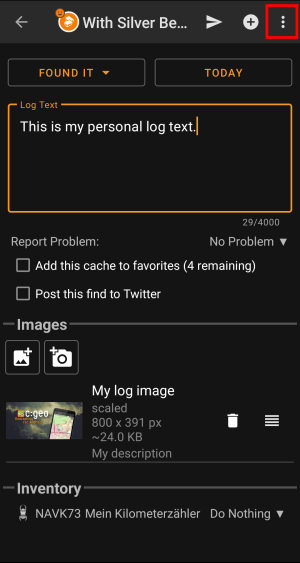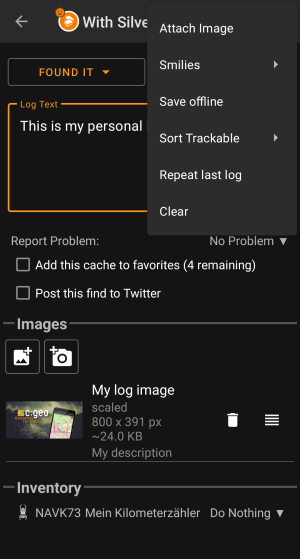Outils pour utilisateurs
Panneau latéral
Ajouter cette page à votre livre
Retirer cette page de votre livre
Ceci est une ancienne révision du document !
Table des matières

(supprimez ce paragraphe une fois la traduction terminée)
Loguer des Géocaches
Menu supérieur
Les icônes affichées dans la barre supérieure et le contenu derrière le bouton de menu de débordement sont distribués dynamiquement en fonction de la résolution de votre appareil et de l'orientation de l'écran. Ainsi, il est possible que plus ou moins d'éléments se trouvent derrière le bouton de menu ou s'affichent sous forme d'icônes dans la barre supérieure de votre appareil.
Si une fonction du menu est affichée sous forme d'icône, vous pouvez appuyer longuement sur l'icône pour obtenir une fenêtre contextuelle indiquant sa fonction.
| Icône | Fonction | Description |
|---|---|---|
| Envoyer | Utilisez ce bouton pour envoyer votre log en ligne après l'avoir rédigé. | |
| Ajouter | Cela vous permet d'ajouter un modèle ou votre signature au log. | |
| Options supplémentaires | En appuyant ici, vous ouvrez le menu des fonctions qui ne peuvent pas être placées dans la barre supérieure de votre appareil et qui sont donc affichées sous forme de liste. Elles sont également décrites dans ce tableau. | |
| Images jointes | Cela vous permet de sélectionner une image existante ou de prendre une nouvelle photo, qui sera ajoutée au log. | |
| Sourillards | Ouvre une liste de balises smiley que vous pouvez insérer dans votre log. | |
| Enregistrer hors ligne | Enregistre votre journal composé uniquement hors ligne au lieu de l'envoyer en ligne. | |
| Trier les objets voyageurs | Vous pouvez modifier l'ordre de tri de la liste des objets voyageurs, soit par nom, soit par code de suivi. | |
| Recopier la dernière visiste | Cette fonction insère le texte du dernier log de la cache. | |
| Effacer | Cela supprime le texte du log et réinitialise l'écran de log. |
Écran de log
Types de log
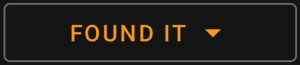
| Type de log | Description |
|---|---|
| Found it | You have found this cache. This is the default log type when opening the logging screen.  This log type is no longer available if you already posted a found log for the cache. This log type is no longer available if you already posted a found log for the cache. |
| Attended | This log type is available for event caches only and is used there instead of the Found it log. |
| Webcam photo taken | This log type is available for webcam caches only and is used there instead of the Found it log. |
| Will attend | This log type is available for event caches only and can be used to tell the owner, that you plan to attend the event. |
| Didn't find it | You did not find the cache. |
| Write note | Write a comment/note for this cache. |
| Needs Maintenance | Select this log type to report, that the cache needs owner maintenance. This log type is no longer available for geocaching.com and some of the opencaching sites but has been replaced by the report problem function. This log type is no longer available for geocaching.com and some of the opencaching sites but has been replaced by the report problem function. |
| Needs Archived | Select this log type to report, that the cache should be archived. This log type is no longer available for geocaching.com but has been replaced by the report problem function. This log type is no longer available for geocaching.com but has been replaced by the report problem function. |
| Maintenance Performed | This log type is only available if you are the owner of the cache and allows you to post an owner maintenance log. |
| Disabled | This log type is only available if you are the owner of the cache and can be used to temporarily disable your cache. |
| Enabled | This log type is only available if you are the owner of the cache and the cache is currently disabled. It can be used to enable the cache again. |
| Archived | This log type is only available if you are the owner of the cache and can be used to permanently archive your cache. |
date du log
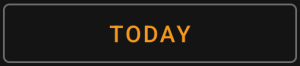
By default c:geo will use the current date for the log and show Today in this field. You can however tap on this field to open a calendar tool and select another date for this log.
Report problem

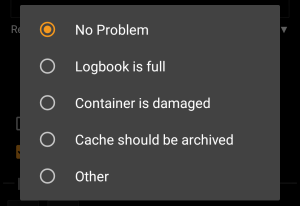 For caches from geocaching.com and some of the opencaching sites you can report, that the cache has a problem in parallel of logging your “Found it” or “Didn't find it” log.
For caches from geocaching.com and some of the opencaching sites you can report, that the cache has a problem in parallel of logging your “Found it” or “Didn't find it” log.
Tap on the field to open a drop down menu containing the available problem reports (depending on the geocaching provider, cache type, cache status and log type):
| Menu item | Description |
|---|---|
| No Problem | No problem report will be attached to your log. This is the default selection. |
| Logbook is full | Informs the owner, that the logbook of the cache is full. |
| Container might be missing | Informs the owner, that the cache container is probably gone. This problem type is not available in conjunction with a “Found it” log. This problem type is not available in conjunction with a “Found it” log. |
| Container is damaged | Informs the owner, that something is wrong with the geocache container. |
| Cache should be archived | Informs the reviewers/administrators of the geocaching provider, that this cache should be archived. |
| Other | Another problem, which you should further describe in your log text. |
GCVote rating

This section is only shown if you enabled and authorized GCVote in the settings. You can then use it to select the quality rating you want to give to the cache. Simply tap on the stars to select a rating between 1 and 5 stars in steps of 0.5 stars. The subtitle will show you the textual equivalent of the rating you selected (e.g. “Better than average” = 3.5 starts).
The rating will be submitted when you send the log.
Favorite point

This field is only shown if you are premium member of geocaching.com. Activating the checkbox will assign a favorite point to the cache when the log is sent. The value in parenthesis shows the amount of remaining favorite points you have.

If you connected c:geo with Twitter in the settings this field will be shown. If you enable the checkbox c:geo will post a tweet in parallel to sending this log.
Images
Quick add icons
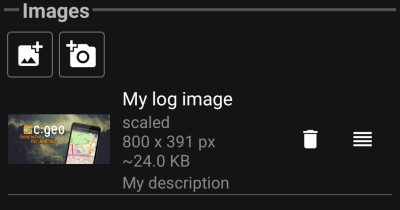
Tapping the icons in this section allows you to attach an image to your log in a fast way.
will open a file selector to let you pick an existing picture from your device
will open the camera on your device to take a picture
Alternatively you can use the title bar menu option Attach image to add an image using the advanced menu, where you can also define the caption, description and select the scaling while adding the picture (see next chapter).
After an image has been added, a preview will be shown in the images section. You can use to remove the attached picture and -if multiple picture are attached - use
to change the order by dragging and dropping them.
To edit the picture details just click on them to open the detail window, where you can edit caption, description and scaling (see next chapter).
Edit image options
Selecting the menu option Attach image from the top bar menu will open a new screen, where you can attach a picture to your log. You can also reach this view for already attached pictures by tapping on the preview picture on the log screen.
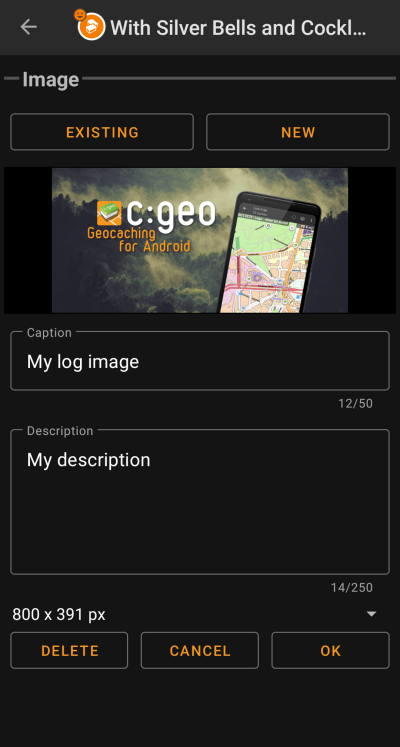
Selecting Existing opens a file selector and lets you pick an existing image from your gallery. Selecting New opens your device camera to take a new image (just as the quick icons described in the last chapter).
Afterwards you can write a caption and provide a description for the picture, which will be added to your picture on the cache log. You can also (optionally) select to downscale your image to different pixel sizes to reduce the data amount being transferred when posting the log with your image.
Inventory
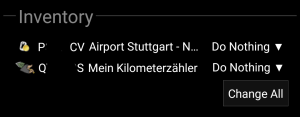
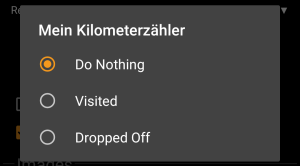
This section lists all trackable items, which are currently in your inventory. It shows the icon of the trackable type (e.g. Travelbug, Geokrety), the tracking code and the name of the trackables. You can tap on any of them to see the trackable details. Using the drop down menu on the right hand side, you can select the action you would like to perform with this trackable on this cache:
| Menu item | Description |
|---|---|
| Do nothing | Do not perform any trackable action for this trackable when posting your log for the cache. |
| Visited | Let this trackable visit this cache when posting your log for the cache. |
| Dropped Off | This trackable will be dropped off into this cache when posting you log for the cache. |
Below the trackable list there you can use the button Change All to select the action for all trackable items in your inventory at once.