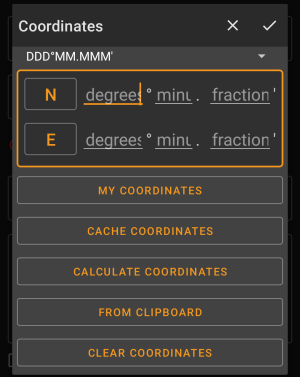Table of Contents
Coordinate input dialog
The coordinate input dialog is opened if you tap on the coordinate field while editing a waypoint or for entering coordinates in the search or Go to menus.
The button will close the dialog without changes, the
will close the dialog and save the changes.
Be sure to save the changes especially when using the waypoint calculator as no valid coordinates might be shown, but you still want to save the recent changes you made in the calculator.
Coordinate format

By tapping on this field you can select between the different supported coordinate formats or selecting Plain to manually input the desired format. The coordinate input fields will change their layout depending on your selection here.
If you already entered coordinates these will be converted into the selected format.
Coordinate input
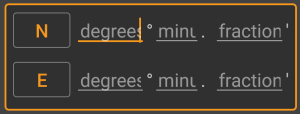
Use these fields to enter the coordinates. By tapping on N/E you can change to S/W as needed.
The layout of these input field depends on the coordinate format you selected above.
Coordinate sources
Below the coordinate input fields you will find several buttons allowing to insert coordinates from different sources. All or a subset of these buttons might be shown depending on where you use the coordinate input dialog and other conditions.
| Button | Description |
|---|---|
| My coordinates | Will insert your current position into the coordinate fields. |
| Cache coordinates | Will insert the cache listing coordinates into the coordinate fields. |
| Calculate coordinates | Will use the coordinates already entered above (optionally) and open the waypoint calculator. |
| From clipboard | This button is only shown if your clipboard contains valid coordinates and will paste them into the coordinate fields. |
| Clear coordinates | Empties the coordinate fields. |
Waypoint Calculator
The usage of the waypoint calculator is described in detail on this page of the user guide.