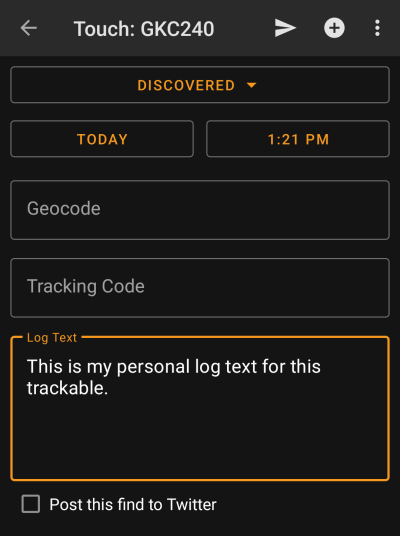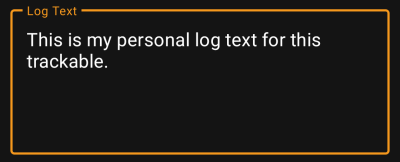Outils pour utilisateurs
Panneau latéral
Ajouter cette page à votre livre
Retirer cette page de votre livre
Ceci est une ancienne révision du document !
Table des matières

(supprimez ce paragraphe une fois la traduction terminée)
Log d'Objets Voyageurs (TB)
Objets Voyageurs supportés
c:geo prend en charge différents types d'objets voyageurs fournis par différentes plateformes :
| Icône | Type | Description | Fonctions |
|---|---|---|---|
| Travel Bug | Objet Voyageur de geocaching.com | Supporté pleinement par c:geo | |
| GeoKrety | Objet Voyageur de geokrety.org | Supporté pleinement par c:geo | |
| GeoLutin | Objet Voyageur de geolutins.com | Recherche et fonctions de bases (log impossible) seulement |
Rechercher un objet voyageur
La plupart des objets voyageurs ont deux codes de différents, qui peuvent être utilisés pour identifier et rechercher l'objet voyageur :
- Code public :
Le code non secret de l'objet voyaheur (par exemple TBxxxx, GKxxxx, GLxxxx). Ce code peut être utilisé pour rechercher la recherche et afficher les détails du TB, mais ne peut pas être utilisé pour l'enregistrer.
Vous pouvez utiliser le code de suivi public pour rechercher un TB en utilisant la fonction recherche ou la barre de recherche rapide.
La recherche vous montrera les détails du TB, à partir desquels vous pouvez commencer à enregistrer le TB (si vous connaissez également son code secret de suivi).
- Code secret :
Il s'agit d'un code de suivi non public, généralement imprimé uniquement sur le TB. Ce code est nécessaire pour loguer un TB, afin de garantir que vous l'avez physiquement.
Le code secret de suivi sera requis lors de l'écriture de votre log. Pour les TB geocaching.com, vous pouvez également utiliser le code secret dans la fonction recherche. Cela ne fonctionnera pas pour les marques de TB autres que Travel Bugs car
La barre de recherche rapide peut également être utilisée pour rechercher un TB par son code secret, sauf si celui-ci commence par hasard par un identifiant réservé aux géocaches (par exemple GCxxxx, OCxxxx, OUxxxx), auquel cas c:geo ne peut pas savoir si vous recherchez le code secret d'un TB ou d'une géocache. Dans ce cas, vous devez utiliser la fonction recherche à la place.
La recherche vous montrera les détails du TB, à partir desquels vous pouvez commencer à loguer le TB.
Loguer un objet voyageur
From the trackable details view you can start logging the trackable, which will open this logging screen:
Top Bar Menu
The icons shown in the top bar and the contents behind the overflow menu button are distributed dynamically based on your device resolution and screen orientation. Thus it might be possible, that more or less items can be found behind the menu button or instead shown as icons in the top bar on your device.
In case a menu entry is shown as an icon you can long press the icon to get a popup showing its function.
| Icon | Function | Description |
|---|---|---|
| Send log | Use this button to send your log online after you finished composing it. | |
| Add a template | This allows you to either add a template or your signature to the log. | |
| Menu overflow button | Tapping here will open the menu of functions not fitting into the top bar on your device, thus being displayed as a list instead. The function shown in this list are also described in this table. | |
| Smilies | Opens a list of smiley tags you can insert into your log. | |
| Repeat last log | This function will insert the log text of the last trackable you logged into the log text field. |
Log type

Depending on the trackable brand, its current state and if you are owner of the trackable, different log types can be selected by tapping on this field:
| Log Type | Description |
|---|---|
| Retrieved | You retrieved this trackable from the geocache, where it is currently listed. |
| Discovered | You only want to report, that you have seen this trackable but did not perform any other action with it. |
| Dropped Off | You placed this trackable into a geocache. This log type is only available for GeoKrety, as geocaching.com dropped off logs are always combined with a cache log and therefore included on the geocache logging page. This log type is only available for GeoKrety, as geocaching.com dropped off logs are always combined with a cache log and therefore included on the geocache logging page. |
| Visited | You want to let this trackable visit a geocache. This log type is only available for GeoKrety, as geocaching.com visited logs are always combined with a cache log and therefore included on the geocache logging page. This log type is only available for GeoKrety, as geocaching.com visited logs are always combined with a cache log and therefore included on the geocache logging page. |
| Grabbed somewhere | You want to transfer this trackable into your inventory but did not find it in a cache but grabbed it from another user or an unknown location. |
| Note | You want to write a comment/note for this trackable. |
| Move to Collection | If a geocaching.com trackable is marked as collectible, you can use this log type to move the trackable from your inventory to your personal trackable collection. |
| Move to Inventory | If a geocaching.com trackable is currently in your collection, you can use this log type to move the trackable to your inventory. |
Log date/time
Tracking code
![]()
Enter the secret tracking code into this field before posting your log. You will need the secret code to post any log besides Note. GeoKrety also requires the secret code to post a Note.
The secret code will be already shown in this field if you used it to search for this trackable or if this trackable is currently in your inventory.
Log text
Social media

If you connected c:geo with Twitter in the settings this field will be shown. If you enable the checkbox c:geo will post a tweet in parallel to sending this log.
Special fields

In case you compose a Dropped Off log for a GeoKrety trackable, you will need to define the geo code and/or the coordinates of the cache, where you dropped this trackable.
Use the field Geo code to enter the geo code of the cache where your dropped the trackable or tap on Coordinates to open the coordinate input dialog and enter the coordinates, where you dropped off the trackable.
Trackable Inventory
The trackable inventory is the list of all trackables you currently have in your hands (i.e. you retrieved them from a cache or grabbed them from another user).
At the moment c:geo does not support a dedicated view of your trackable inventory. However you will see you complete inventory on the inventory section of the cache logging page, while composing a log for a geocache.